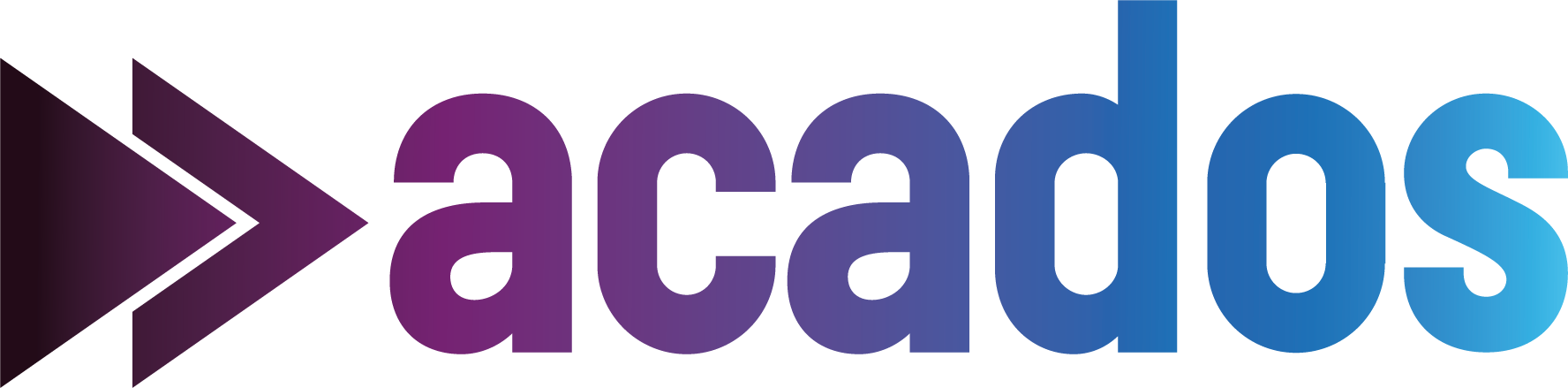Installation#
Linux/Mac#
Prerequisites#
We assume you have: git, make, cmake installed on your system.
Clone acados#
Clone acados and its submodules by running:
git clone https://github.com/acados/acados.git
cd acados
git submodule update --recursive --init
Build and install acados#
A CMake and a Makefile based build system is available in acados.
Note that only the CMake build system is tested using CI and is thus recommended.
Please choose one and proceed with the corresponding paragraph.
CMake (recommended)#
Install acados as follows:
mkdir -p build
cd build
cmake -DACADOS_WITH_QPOASES=ON ..
# add more optional arguments e.g. -DACADOS_WITH_DAQP=ON, a list of CMake options is provided below
make install -j4
CMake options:#
Below is a list of CMake options available for configuring the acados build.
These options can be passed to the cmake command using the -D flag, e.g., cmake -DOPTION_NAME=VALUE ...
Adjust these options based on your requirements.
| Option Name | Description | Default Value |
|---|---|---|
ACADOS_WITH_QPOASES |
Compile acados with optional QP solver qpOASES | OFF |
ACADOS_WITH_DAQP |
Compile acados with optional QP solver DAQP | OFF |
ACADOS_WITH_QPDUNES |
Compile acados with optional QP solver qpDUNES | OFF |
ACADOS_WITH_OSQP |
Compile acados with optional QP solver OSQP | OFF |
ACADOS_WITH_HPMPC |
Compile acados with optional QP solver HPMPC | OFF |
ACADOS_WITH_QORE |
Compile acados with optional QP solver QORE (experimental) | OFF |
ACADOS_WITH_OOQP |
Compile acados with optional QP solver OOQP (experimental) | OFF |
BLASFEO_TARGET |
BLASFEO Target architecture, see BLASFEO repository for more information. Possible values include: X64_AUTOMATIC, GENERIC, X64_INTEL_SKYLAKE_X, X64_INTEL_HASWELL, X64_INTEL_SANDY_BRIDGE, X64_INTEL_CORE, X64_AMD_BULLDOZER, ARMV8A_APPLE_M1, ARMV8A_ARM_CORTEX_A76, ARMV8A_ARM_CORTEX_A73, ARMV8A_ARM_CORTEX_A57, ARMV8A_ARM_CORTEX_A55, ARMV8A_ARM_CORTEX_A53, ARMV7A_ARM_CORTEX_A15, ARMV7A_ARM_CORTEX_A9, ARMV7A_ARM_CORTEX_A7 |
X64_AUTOMATIC |
LA |
Linear algebra optimization level for BLASFEO | HIGH_PERFORMANCE |
ACADOS_WITH_SYSTEM_BLASFEO |
Use BLASFEO found via find_package(blasfeo) instead of compiling it |
OFF |
HPIPM_TARGET |
HPIPM Target architecture. Possible values: AVX, GENERIC |
GENERIC |
ACADOS_WITH_OPENMP |
OpenMP parallelization | OFF |
ACADOS_NUM_THREADS |
Number of threads for OpenMP parallelization within one NLP solver. If not set, omp_get_max_threads will be used to determine the number of threads. If multiple solves should be parallelized, e.g. with an AcadosOcpBatchSolver or AcadosSimBatchSolver, set this to 1. |
Not set |
ACADOS_SILENT |
No console status output | OFF |
ACADOS_DEBUG_SQP_PRINT_QPS_TO_FILE |
Print QP inputs and outputs to file in SQP | OFF |
ACADOS_DEVELOPER_DEBUG_CHECKS |
Enable developer debug checks | OFF |
CMAKE_BUILD_TYPE |
Build type (e.g., Release, Debug, etc.) | Release |
ACADOS_UNIT_TESTS |
Compile unit tests | OFF |
ACADOS_EXAMPLES |
Compile C examples | OFF |
ACADOS_OCTAVE |
Octave interface CMake tests | OFF |
ACADOS_PYTHON |
Python interface CMake tests (Note: Python interface installation is independent of this) | OFF |
BUILD_SHARED_LIBS |
Build shared libraries | ON (non-Windows) |
For more details on specific options, refer to the comments in the CMakeLists.txt file.
Make (not recommended)#
NOTE: This build system is not actively tested and might be removed in the future! It is strongly recommended to use the CMake build system.
Set the BLASFEO_TARGET in <acados_root_folder>/Makefile.rule.
Since some of the C examples use qpOASES, also set ACADOS_WITH_QPOASES = 1 in <acados_root_folder>/Makefile.rule.
For a list of supported targets, we refer to https://github.com/giaf/blasfeo/blob/master/README.md .
Install acados as follows:
make shared_library
export LD_LIBRARY_PATH=$LD_LIBRARY_PATH:<path_to_acados_folder>/lib
make examples_c
make run_examples_c
NOTE: On MacOS DYLD_LIBRARY_PATH should be used instead of LD_LIBRARY_PATH.
Interfaces installation#
For the installation of Python/MATLAB/Octave interfaces, please refer to the Interfaces page.
Windows 10+ (WSL)#
Prerequisites#
Install Ubuntu on WSL using the Microsoft Store.
Start Ubuntu, the shell should pop up.
Update apt
apt-get update
Install cmake, build-essentials, pip, virtualenv
apt-get install cmake build-essential python3-pip python3-virtualenv
Clone, Build and Install acados#
Navigate to the directory where you would like to install acados. For example
cd /mnt/c/Users/Documents/
Interfaces installation#
For the installation of Python/MATLAB/Octave interfaces, please refer to the Interfaces page.
Windows (for use with MATLAB)#
Disclaimer: The high-level interfaces on Windows are not tested on Github Actions.
Prerequisites#
You should have the following software installed on your machine.
Recent MATLAB version
CMake for Windows
Clone acados#
Clone acados and its submodules by running the following from your Git shell:
git clone https://github.com/acados/acados.git
cd acados
git submodule update --recursive --init
Prepare acados build (minGW)#
Install mingw from MATLAB add-ons manager.
Add the following paths to your environment variable
PATH, using the Windows GUI. To open the GUI press Windows key and type “env”.
The path to the
cmake.exefile. The default location isC:\Program Files\CMake\bin.The path to the MATLAB installation of
mingw32-make.exefile. The default location isC:\ProgramData\MATLAB\SupportPackages\R2018a\3P.instrset\mingw_w64.instrset\bin.
You can check whether the modification to
PATHvariable is in effect by executing in cmdecho %PATH%or in PowerShellecho $env:path.
Automatic build of acados (minGW)#
Run the following in MATLAB in the folder <acados_root_folder>/interfaces/acados_matlab_octave:
acados_install_windows()
This will build acados with the standard options and install the external dependencies; casadi and terra renderer
The acados_install_windows(CMakeConfigString) script can take an optional argument:
CMake configuration string: Configuration options for CMake. The default is
-DBUILD_SHARED_LIBS=OFF -DACADOS_WITH_OSQP=OFF
Build acados manually (minGW)#
If the automated install procedure does not work acados can be built manually using these steps.
Run the following from a powershell in the <acados_root_folder>:
$ACADOS_INSTALL_DIR=$(pwd)
mkdir -p build
cd build
Configure the cmake command if you want to use other external QP solvers or change the HPIPM and BLASFEO targets.
cmake.exe -G "MinGW Makefiles" -DACADOS_INSTALL_DIR="$ACADOS_INSTALL_DIR" -DBUILD_SHARED_LIBS=OFF -DACADOS_WITH_OSQP=ON ..
# useful options to add above:
# -DACADOS_WITH_QPOASES=ON/OFF -DACADOS_WITH_OSQP=ON/OFF -DACADOS_WITH_QPDUNES=ON/OFF ..
# -DBLASFEO_TARGET=GENERIC -DHPIPM_TARGET=GENERIC
# NOTE: check the output of cmake: -- Installation directory: should be <acados_root_folder>,
# if this is not the case, set -DACADOS_INSTALL_DIR=<acados_root_folder> explicitly above.
In a powershell, navigate to the folder <acados_root_folder>/build and execute
mingw32-make.exe -j4
mingw32-make.exe install
Try a MATLAB example#
Open MATLAB
select MinGW compiler using
mexgo to
<acados_root_folder>/examples/acados_matlab_octaverun
acados_env_variables_windowsgo to the
getting_startedsubfolderrun
minimal_example_ocp
Workflow with Microsoft Visual C Compiler (MSVC)#
Note: this workflow is preliminary and not thoroughly tested. (Tested once with MSVC 2017 and MSVC 2019 on May 2021)
clone acados (see above)
use the
Developer Command Prompt for VS, navigate to<acados_root_folder>/buildand run
cmake -G "Visual Studio 15 2017 Win64" -DBLASFEO_TARGET=GENERIC -DACADOS_INSTALL_DIR=.. -DBUILD_SHARED_LIBS=OFF ..
# respectively for MVSC 2019
# cmake -G "Visual Studio 16 2019" -DBLASFEO_TARGET=GENERIC -DACADOS_INSTALL_DIR=.. -DBUILD_SHARED_LIBS=OFF ..
cmake --build . -j10 --target INSTALL --config Release
In MATLAB, run
mex -setup Cand select the sameMSVCversion.Try a MATLAB example (see above).